by Luke Doubler
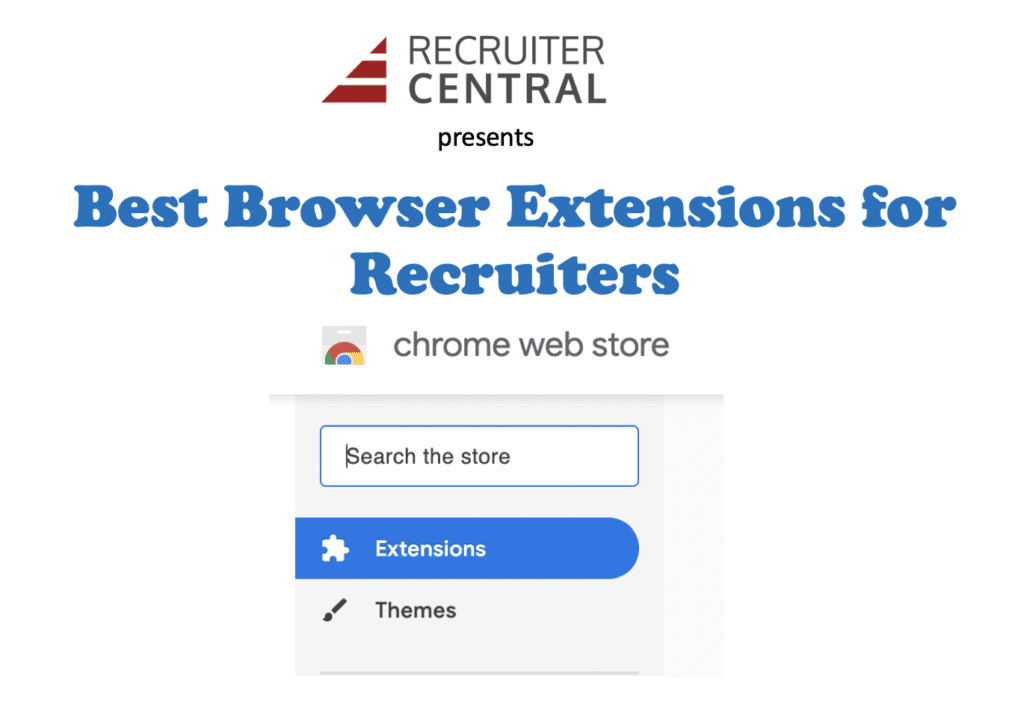
Being a recruiter can be such an exciting and rich career, but we all know how demanding and fast-paced it can be. It’s constantly go-go-go when you’re posting new job descriptions, interviewing potential job candidates, checking in with your clients, and meeting with your team members. Recruiters can use as much help as possible. (Thank goodness for technology!)
That’s why we’ve put together this 2-part series where we will share our favorite browser extensions that can assist any recruiter with their daily tasks and help make their busy job tasks faster and easier.
Here are our first five extensions that we recommend:
1. Saleshandy – Get in the Chrome store here.
This helpful tool aids in your email management when you connect it either to your Gmail account or Outlook account.
Then, you can tell it which areas you’re interested in:
There are tons of features in Saleshandy:
- Track emails – sent, opened, link clicks
- Schedule emails to be sent later
- Track documents – opened
- Create email campaigns and track opens and clicks
- Automate follow-up emails
Once you’re set up, then you have your own Saleshandy email account:
Under Feeds, you can:
Like this:
Under Email:
Under Email Sequence:
Under Templates:
Under Email Campaign:
Under Documents:
Under Contacts:
You can even set up your own signature and preferences under My Profile.
The great thing about this tool for recruiters is that it tells you who is opening and viewing your emails and how much time they are spending on your offer and who isn’t so that you can track candidates more efficiently and really knows who is interested or not.
You get a free 14-day trial, and then you must choose a paid plan, which ranges from $9 a month per user to $50 a month per user. Learn more about Saleshandy here.
2. Discover.ly – Get it in the Chrome store here.
This tool can help recruiters view a person’s social media profile across various platforms. Once you install the Chrome extension, you can use it in your Gmail account and/or connect via Twitter and/or Facebook.
You can view through your Gmail account and it will show you people’s profiles. You’ll see their icon highlighted in green in the right corner and then it will list everything associated with that person:
You can also view across social platforms. View on Facebook:
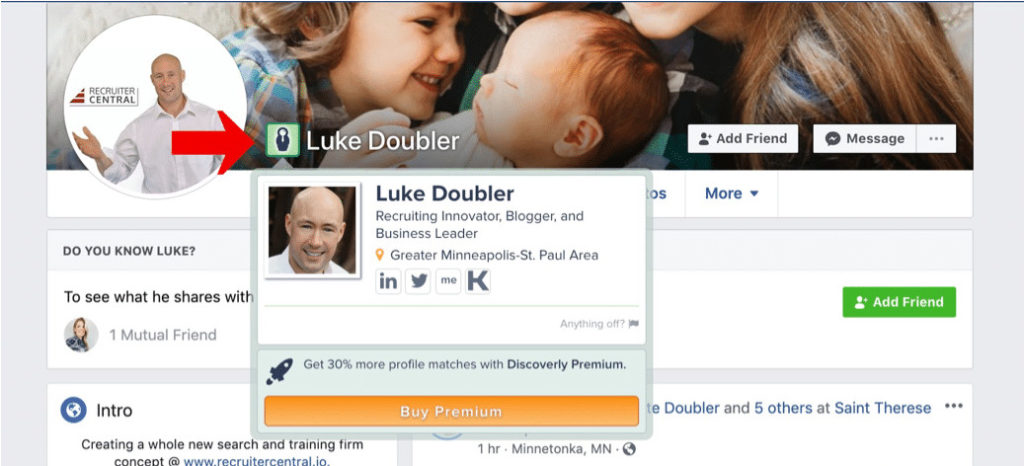
View on Twitter:
View on LinkedIn:
It’s free to use with nothing more to purchase, unless you want the premium version, which they claim will get you 25% more profiles matches for $5 per month. Learn more about Discover.ly here.
3. Calendly – Get it in the Chrome store here.
This is a convenient tool to help with your calendar management. Recruiters are constantly setting up meetings and interviews with people and booking up their calendars. Calendly eliminates the back and forth emailing to choose a date and time to meet and instead automates scheduling for you. Once you sign up for an account, you can connect it to your calendar (Google, Outlook, Office 365, or iCloud). It also integrates with Zoom, GoTo Meeting, Salesforce, and Zapier with custom integration.
Here is how it works:
1. Set up simple rules by telling Calendly your availability.
2. When you’re ready to create a meeting, it will create a shareable link, which you send in an email to the person or people you want to schedule an appointment with.
3. It will show them open slots in their time zones where they can choose which one works best for them.
4. Once a person chooses a date and time and confirms it, the meeting will pop up in all your calendars.
Calendly even sends a reminder before the meeting.
You can also embed your Calendly link on your website and add it to your emails and sales campaigns. Plus, there are a whole range of features to use if you’re using it within a team.
As for the Chrome extension, it makes it even easier to access and share your meetings. You can:
- “Quickly access all your event types right from your Chrome browser
- Star events to save them and copy in one click
- Choose specific available times and embed them in any email for one-click booking with Ad Hoc meetings
- Pick and send available times in seconds whenever anyone asks you to email times you are free
- Add notes and easily sort through your team’s events to pick the one you need”
Watch this super short video to find out more about the extension.
Calendly has a free version to use but it’s very limited. You can try all their features for free for 14 days, but then you’ll need to choose a paid plan – $10 per month per user or $15 per month per user. Learn more about Calendly here.
4. Grammarly – Get it in the Chrome store here.
If you write anything, you should be using Grammarly! You will fall in love with this writing tool because it will help improve and enhance everything you write. From emails to blog posts to social media posts to Google Docs to Slack, basically anywhere you write on the web, Grammarly will help you write better and produce error-free content.
This extension will look out for:
- Spelling mistakes
- Correctly spelled words used in the wrong context
- Complex grammar mistakes
- Plagiarism (Premium feature)
- And more!
Once you install the extension, just start typing and when errors arise, you’ll see a red line underneath the word or phrase. Just hover over it for Grammarly’s suggestions, fix, and keep writing.
You will have to sign up for an account, but with this account, you can also upload documents for Grammarly to check for any errors. So before you post that job description or letter to a client, check it with Grammarly first and fix any mistakes you may have missed.
The extension is free to use, but to get more features, you’ll need to sign up for one of the paid plans, starting at $30 per month. Learn more about Grammarly here.
5. Sideways Dictionary – Get it in the Chrome store here.
You will love this tool if you are not familiar or savvy with tech terms and buzzwords. The tech world has its own language and it can be quite confusing for people outside of this industry to understand what things mean.
This is where Sideways Dictionary comes in handy. “It’s like a dictionary, but using analogies instead of definitions. Use it as a tool for finding and sharing helpful analogies to explain technological ideas.”
Once you install the Chrome extension, it will detect tech words on a page and show you the number of words it found when you view the icon at the top.
When you click on it, a dropdown list of all the words and their analogies will pop up.
You can view other analogies by clicking on “More Analogies,” and it will take you to a page with more of them and related terms that you can learn about as well.
Click “More Analogies” to view more of them.
You can also just head over to the main Sideways Dictionary website and type in any tech term or word. They also have a list of common words you can look up.
This tool is absolutely free to use. Learn more about Sideways Dictionary here.
If you love these tools, just wait for Part 2 of this series where we will share even more of our favorite browser extensions with you. Happy Recruiting!
Resources: